


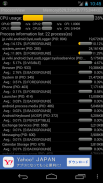
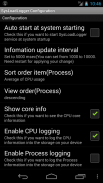
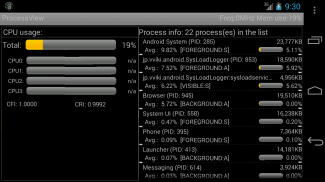
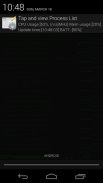
CPU Usage Viewer

คำอธิบายของCPU Usage Viewer
*****Just view CPU usage for upper of version 6.0 Android OS*****
*** If you try my tool, and you notice that my tool doesn't run on your system, could you please just uninstall or send me anything your comment via e-mail? I want to improve my tool with your cooperative comment. Thank you for your understanding in advance. ***
Because of changing API, running processes function returns only own process info on Android version 5.1 or upper version. So I added new function for getting running processes with ps command. For 5.0 or less, the functionality is same as previous versions. If you only see own processes, please try my another tool;
https://play.google.com/store/apps/details?id=jp.vviki.android.resmonx21
Introduction
System CPU Usage Viewer shows CPU usage percentage(total, each core, upto quad cores), system physical memory information, and processes' information of CPU usage/memory usage.
The tool shows the information as below;
- System physical free memory/ total physical memory on the system(refresh each a second, the right corner of application title)
- CPU usage percentage(Total, each core, dual or quad. Refresh per 5 seconds)
- Process information list(refresh per 5 seconds)
View entries: Process label, Process ID, memory usage, CPU usage percentage and the average of CPU percentage
Process records are sorted by the average of CPU percentage with descending order.
The commands on the context menu;
> Kill process
Try to kill the specified process.
> Launch process
Launch the related main activity. Each process is not always launched its activity.
About killing process
This tool tries to kill your specified process.
Almost processes like system tools or Widget are not killed or re-activate after being killed soon.
If you try to kill process, what is happened...?
- You see that the process is disappeared from the list next updating. You may see the related task on the task manager.
- Process is not killed and the list leaves the process.
- Process is killed, but you will see the process in the list again with another process ID.
- Process is killed, but if you try to run it again, you may see the activity still has the information before being killed.
About launching process
The tool try to get the package name from process, and launch the main activity related with the specified process. If the tool fails to launch the activity, you will know it with the toast message, and no activity is invoked.
How to use this tool(recommend)
Many processes are running in Android OS. Each application can be switched to another application, and its background application still keeps running. But at the lack of memory situation, Android kills processes automatically for the main activity.
The tool makes you to check the system usage of memory, how many processes are running and how amount of memory is consumed by processes. You can check your Android system, and you can notice that there are some applications are not used by you, I recommend you should uninstall these applications. The instant way of killing processes may resolve your device situation in a short time, but I do not recommend the way.
Conclusion
I want to make the tool that can be logged with the system information for a long period, for creating the report of system running status. If you have something about using this tool, your great idea, or others, feel free to tell me your opinions!
Thanks a lot!
***** เพียงแค่ดูการใช้งาน CPU สำหรับ Android OS เวอร์ชัน 6.0 ขึ้นไป *****
*** หากคุณลองใช้เครื่องมือของฉันและคุณสังเกตเห็นว่าเครื่องมือของฉันไม่ทำงานในระบบของคุณคุณช่วยกรุณาถอนการติดตั้งหรือส่งความคิดเห็นของคุณทางอีเมลได้หรือไม่ ฉันต้องการที่จะปรับปรุงเครื่องมือของฉันด้วยความคิดเห็นที่ร่วมมือของคุณ ขอขอบคุณสำหรับความเข้าใจของคุณล่วงหน้า ***
เนื่องจากการเปลี่ยน API ฟังก์ชันการทำงานของกระบวนการจะส่งกลับเฉพาะข้อมูลกระบวนการของตัวเองใน Android เวอร์ชัน 5.1 หรือเวอร์ชันที่สูงกว่า ดังนั้นฉันจึงเพิ่มฟังก์ชั่นใหม่สำหรับเรียกใช้กระบวนการด้วยคำสั่ง ps สำหรับ 5.0 หรือน้อยกว่าฟังก์ชั่นจะเหมือนกับเวอร์ชั่นก่อนหน้า หากคุณเห็นกระบวนการของตัวเองเท่านั้นโปรดลองเครื่องมืออื่นของฉัน
https://play.google.com/store/apps/details?id=jp.vviki.android.resmonx21
บทนำ
ตัวแสดงการใช้งาน CPU ของระบบแสดงเปอร์เซ็นต์การใช้งาน CPU (ผลรวมแต่ละคอร์จนถึงคอร์ควอด) ข้อมูลหน่วยความจำฟิสิคัลของระบบ
เครื่องมือแสดงข้อมูลดังต่อไปนี้
- หน่วยความจำฟิสิคัลของระบบ / หน่วยความจำฟิสิคัลทั้งหมดบนระบบ (รีเฟรชแต่ละวินาทีมุมด้านขวาของชื่อแอปพลิเคชัน)
- เปอร์เซ็นต์การใช้ CPU (ผลรวม, แต่ละคอร์, คู่หรือควอดรีเฟรชต่อ 5 วินาที)
- รายการข้อมูลกระบวนการ (รีเฟรชต่อ 5 วินาที)
ดูรายการ: ป้ายกระบวนการ ID กระบวนการการใช้หน่วยความจำเปอร์เซ็นต์การใช้งาน CPU และค่าเฉลี่ยของเปอร์เซ็นต์ CPU
เร็กคอร์ดกระบวนการถูกเรียงลำดับตามค่าเฉลี่ยของเปอร์เซ็นต์ CPU พร้อมลำดับจากมากไปหาน้อย
คำสั่งในเมนูบริบท
> กระบวนการฆ่า
พยายามฆ่ากระบวนการที่ระบุ
> กระบวนการเปิดตัว
เรียกใช้กิจกรรมหลักที่เกี่ยวข้อง แต่ละกระบวนการไม่ได้เปิดตัวกิจกรรมเสมอไป
เกี่ยวกับกระบวนการฆ่า
เครื่องมือนี้พยายามฆ่ากระบวนการที่คุณระบุ
กระบวนการเกือบทั้งหมดเช่นเครื่องมือระบบหรือ Widget ไม่ถูกฆ่าหรือเปิดใช้งานอีกครั้งหลังจากถูกฆ่าในไม่ช้า
หากคุณพยายามที่จะฆ่ากระบวนการเกิดอะไรขึ้น ... ?
- คุณเห็นว่ากระบวนการนั้นหายไปจากรายการอัปเดตถัดไป คุณอาจเห็นงานที่เกี่ยวข้องในตัวจัดการงาน
- กระบวนการไม่ถูกฆ่าและรายการออกจากกระบวนการ
- กระบวนการถูกฆ่า แต่คุณจะเห็นกระบวนการในรายการอีกครั้งด้วยรหัสกระบวนการอื่น
- กระบวนการถูกฆ่า แต่ถ้าคุณพยายามเรียกใช้อีกครั้งคุณอาจเห็นกิจกรรมยังคงมีข้อมูลก่อนที่จะถูกฆ่า
เกี่ยวกับกระบวนการเปิดตัว
เครื่องมือพยายามรับชื่อแพ็คเกจจากกระบวนการและเรียกใช้กิจกรรมหลักที่เกี่ยวข้องกับกระบวนการที่ระบุ หากเครื่องมือล้มเหลวในการเริ่มกิจกรรมคุณจะรู้ว่ามันมีข้อความขนมปังปิ้งและไม่มีการเรียกกิจกรรม
วิธีใช้เครื่องมือนี้ (แนะนำ)
กระบวนการจำนวนมากกำลังทำงานใน Android OS แต่ละแอปพลิเคชันสามารถเปลี่ยนเป็นแอปพลิเคชันอื่นและแอปพลิเคชันพื้นหลังยังคงทำงานต่อไป แต่เมื่อขาดหน่วยความจำ Android จะทำการประมวลผลโดยอัตโนมัติสำหรับกิจกรรมหลัก
เครื่องมือนี้ช่วยให้คุณตรวจสอบการใช้งานระบบของหน่วยความจำจำนวนกระบวนการที่กำลังทำงานและจำนวนหน่วยความจำที่ถูกใช้โดยกระบวนการ คุณสามารถตรวจสอบระบบ Android ของคุณและคุณสามารถสังเกตเห็นว่ามีบางแอปพลิเคชั่นที่คุณไม่ได้ใช้ผมขอแนะนำให้คุณถอนการติดตั้งแอปพลิเคชั่นเหล่านี้ วิธีการฆ่าแบบทันทีอาจแก้ไขสถานการณ์อุปกรณ์ของคุณในเวลาอันสั้น แต่ฉันไม่แนะนำวิธี
ข้อสรุป
ฉันต้องการสร้างเครื่องมือที่สามารถบันทึกด้วยข้อมูลระบบเป็นเวลานานเพื่อสร้างรายงานสถานะการทำงานของระบบ หากคุณมีบางอย่างเกี่ยวกับการใช้เครื่องมือนี้ความคิดที่ดีของคุณหรือคนอื่น ๆ อย่าลังเลที่จะบอกความคิดเห็นของคุณ!
ขอบคุณมาก!

























